The process of printing a publication is effectively a manual process of running the publication template rather than the scheduled version.
To print and export your publication without distributing or scheduling it, click the Print Publication button (orange highlight below) or the print and export button (red arrow below).
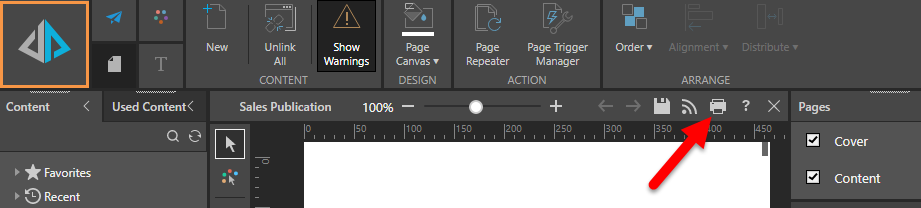
The print dialog matches most of the other printing dialogs and functionality throughout the app, as described here.

If you have any slicers included in your report design, you can select the relevant slice of data you wish to print. The slice choices appear at the top of the dialog (green arrow above).
Print an Item with Slicers
When printing and exporting a publication containing a slicer, a single slicer selection can be made from each slicer in the Publication via the Slicers tab in the Print & Export dialog. If the slicer is attached to a mini-tab container with conditional display, the slicer selection will determine which tab to render.
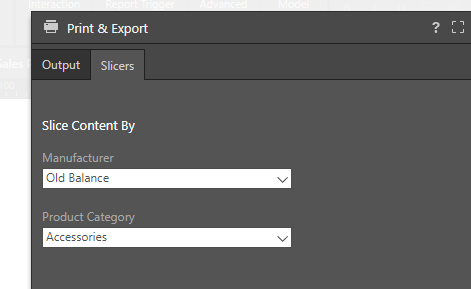
Data Source Authentication
If the data source(s) used in the publication is based on Windows Authentication or SAP Logon Tickets, then a separate panel will be presented to the user. The user may need to supply a set of credentials to successfully submit the scheduled task.
This often occurs when the authentication method for the data source is set to "End-user" Windows Authentication. Under this model, the user running the queries is used to connect (via Kerberos token) to the data source. However, when running a batch task (offline), the user's token is not available - as such a set of their credentials is required for connectivity by the Pyramid engine.
This may not be required if the website authentication is via Basic or Forms.